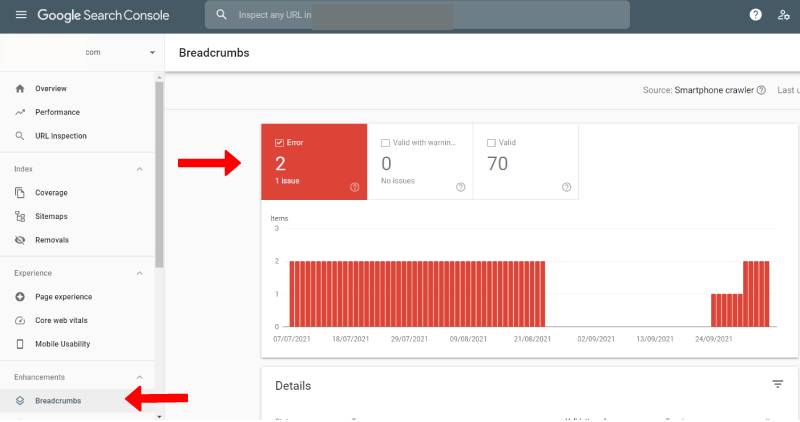
Do you own a WordPress website? Are you getting a google search console error saying “Breadcrumbs Markup Issues”? When you try to get the report from the Breadcrumb option in the left panel, are you getting the errors as showing in the image? Or when you do the URL inspection, are you getting the message “URL is on Google , but has issue…” Also getting “Breadcrumbs—#invalid item detected”?
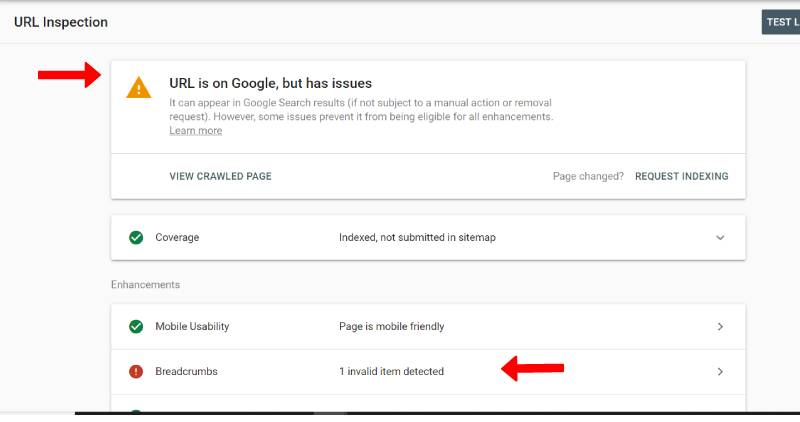
How to Figure out the Google console error?
When you click on the Error message “Breadcrumbs ##invalid item detected”, you can see a page as shown in the following image.
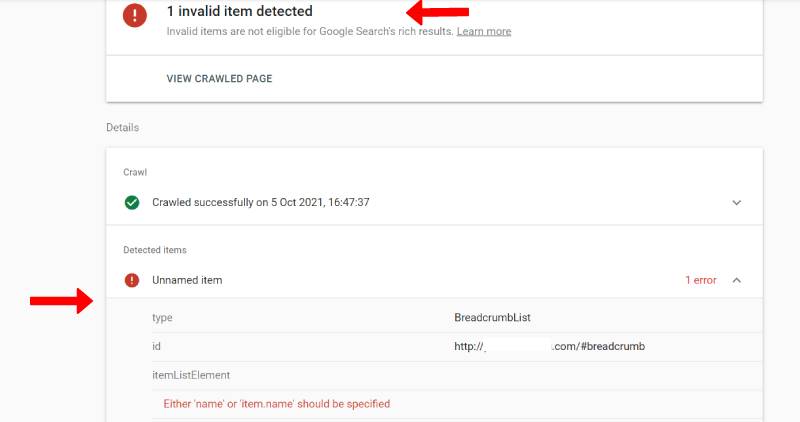
Click on the text “Either ‘name’ or ‘item.name’ should be specified” on the right hand side, a panel opens as given in the following image.
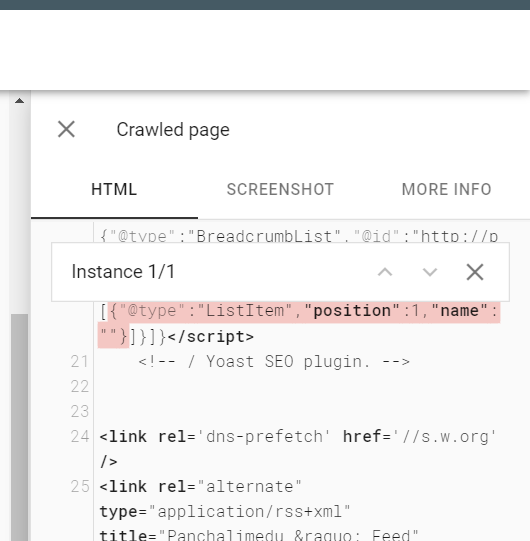
In the above image we can see that the “name” is empty. Google is expecting the name field with some value. Let us see how can we fix this issue.
How to fix the Google Search Console: Breadcrumbs Markup Issues
How to fix breadcrumbs error in google search console? How to solve the breadcrumbs issue detected in you wordpress site? Many people have reported or faced the breadcrumbs issue. is there any way to solve the Google search console error? Yes, of course! If you are using Yoast SEO plugin for your wordpress website, it is easy to fix this issue. Login to wordpress admin for you website and click on the ‘SEO” menu item and click on the “Search Appearance” and select “Breadcrumbs”.
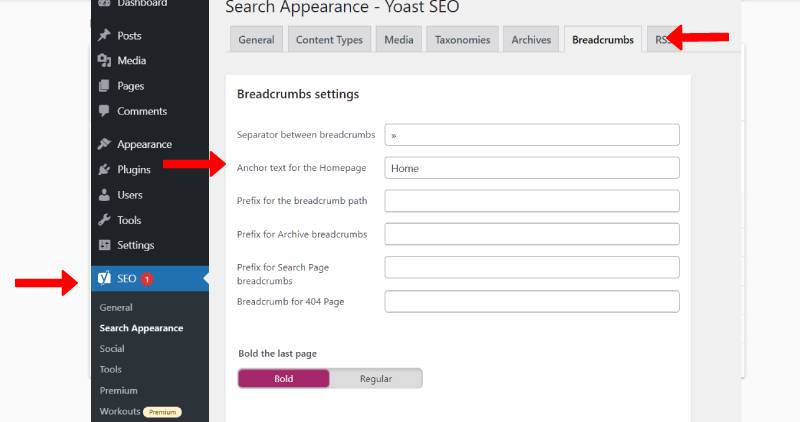
Just add some text, may be ‘Home’ for example in the Anchor text for the Homapage filed and save the settings. Now try to do the URL inspection for the Google Search Console. You will see the result “URL is available to Google”
Hope this article was helpful for you to solve Google Search Console: Breadcrumbs Markup Issues.